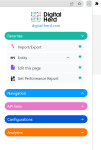Download our free Chrome extension to help you with your daily work on the Sitecore Content Hub. It will save you much time by providing faster navigation within the application and API. On top of that, it has a powerful performance analysis tool to validate your setup. In the table below, you can find an overview of the sections and details on the different menu items. If you have additional questions about the extension and its functionality, please contact us at sales@digital-herd.com.
| Title | Description | |||
|---|---|---|---|---|
| Favorites | ||||
| Add (or remove) any of the below items to your favorites by clicking on the star next to this. This makes the most-used items more readily available. | ||||
| Navigation | ||||
| My user details | Navigate to your user page, the details tab, for example, to check your available modules. | |||
| My usergroups | Navigate to your user page, the User groups tab. | |||
| All users | Navigate to the Users page. | |||
| Asset detail | Navigate to a generic asset detail page. It will always use the out-of-the-box URL. | |||
| Raw audit | Navigate to the Raw audit log page. | |||
| Definition Management | Navigate to the Schema page by clicking on the title, or navigate to a specific definition by selecting it from the list and clicking "Execute". | |||
| Entity Management | Navigate to the Schema page by clicking on the title, or navigate to a specific admin entity detail if you start from a specific entity (detail page). | |||
| Import/Export | Navigate to the Import/Export page. | |||
| Login - Form Authentication | Navigate to the Form authentication login page. | |||
| API links | ||||
| Entity | Open the API view of the entity you currently view by clicking on "Entity". You can also enter an entity id or identifier and click Execute to open its API view. | |||
| Entity definition | Open the Entity definition API view of the entity you currently view by clicking on "Entity definition". You can also select an entity definition from the list and click Execute to open its API view. | |||
| Option lists | View an API overview of all the option lists by clicking on Option lists, or select a specific option lists from the drop-down menu and view its details. | |||
| Queues | Open an API overview of all the queues. | |||
| Page component parent | When working on a specific page component, you can select this option to open the API view of its parent component. | |||
| Configurations | ||||
| Actions | Navigate to the Actions overview page. | |||
| Scripts | Navigate to the Scripts overview page. | |||
| Triggers | Navigate to the Triggers overview page. | |||
| Settings | Navigate to the Settings overview page. | |||
| Pages | Navigate to the admin Pages overview. | |||
| Edit this page | Open the admin page of the current page you are on to edit or view it. | |||
| Clear all cache | You immediately clear all cache by selecting this option. | |||
| Analytics | ||||
| Message queues | Navigate to the current activity tab of the Stats page to check the message queues in the application. | |||
| Business Audit | Open the Business Audit API view by clicking the general item, or select a specific event type of the User Audit or Reporting Events Log to open that specific API detail view. | |||
| Raw Audit | Open the Raw Audit API view by clicking the general item, or perform a Raw Audit text search with the option to indicate the number of results and sorting order for the API results overview. | |||
| Get Performance Report | Open the performance analysis tool page, displaying the steps to be executed. You can then click the "Start Performance check" button to run the analysis. You will receive a page performance and customizations overview when it is finalized. | |||